Customizing Managers
Rearranging and Resizing Columns
All ATX managers display data in a spreadsheet format. Just like in any other Windows spreadsheet program, you can rearrange or resize columns to suit your individual needs. Manager customizations are stored on a per user basis. If you're one of several users on a network, the customizations you make will not affect how managers look for other network users.
The next time you open that manager, your adjustments will still be there.
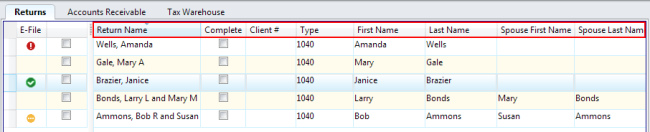
Columns in Return Manager
To resize a column, click and drag the column border to the left or right.
The cursor turns into a double-sided arrow.
To move a column:
- Click and drag the header of the column you want to move.
- Drag it to the desired location.
To reset columns to their default width and/or position, click the Options menu; then, select the Reset Current Tab or Reset All Tabs.
- From Return Manager, click the Options menu; then, select Customize Fields.
- Select the check box for the field you want to hide or display.
- Click OK.
Changing Data in Manager Views
In Return Manager, Rollover Manager, Bank Manager, and E-file Manager you can change information in many fields by typing over the text; other fields are protected fields and cannot be changed.
To enter or change data in a Manager view:
- Open the manager.
- Click a field and begin entering or editing data.
- Press Tab to advance to the next field. To reverse direction, press the Shift+Tab keys. You can also use the arrow (cursor) keys to navigate to fields in the same record or to move from one record to another in the same column.
See Also: